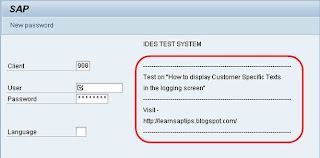Most common problem we all have with VA05 transaction is how to create/save a default variant for the output.
You don’t get the normal Variant Save option enabled under Menu -> Settings / Layouts. It’s grayed out for the user to select.
You can try below explained procedure for this.
Happy Reading!!
Please feel free to post your suggestions, feedback and comments!
You don’t get the normal Variant Save option enabled under Menu -> Settings / Layouts. It’s grayed out for the user to select.
You can try below explained procedure for this.
Happy Reading!!
Please feel free to post your suggestions, feedback and comments!
How to Save a Default Variant for VA05 by Anupa Wijesinghe on Scribd